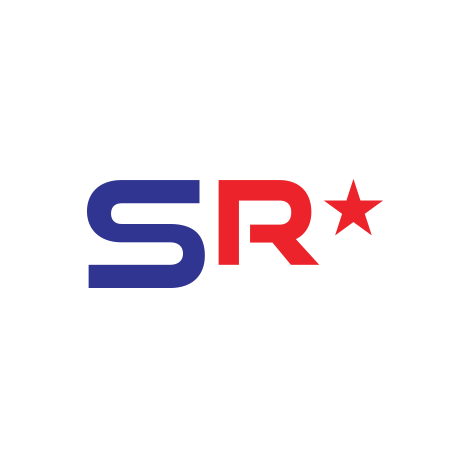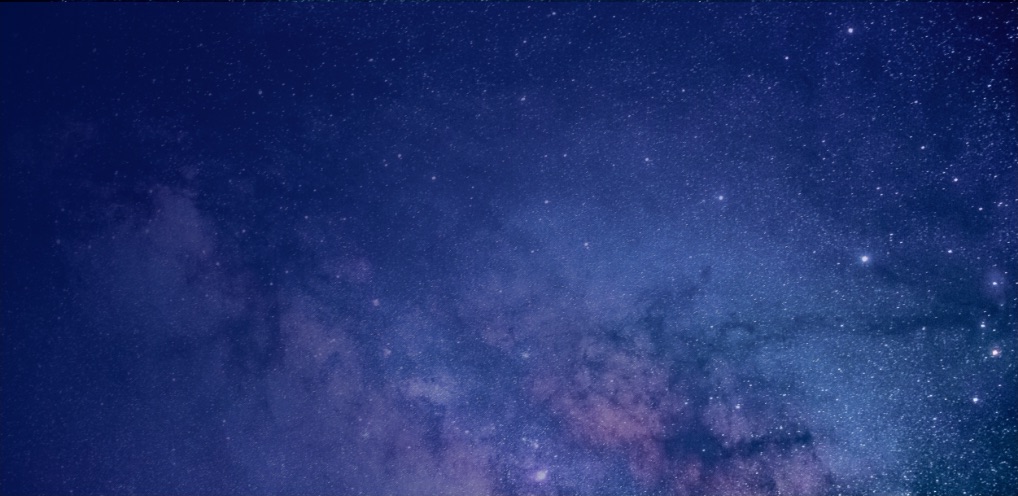NOMAD Outreach: How to Change Default Address Book in Outlook – User Action Required
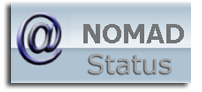
Subject: How to Change Default Address Book in Outlook – User Action Required
From: NOMAD Outreach
Date: Thursday, November 12, 2009
Subject: How to Change Default Address Book in Outlook
User Action Required
Message Sent To: All NOMAD Users
Date: Thursday, November 12, 2009
What Is Happening:
An activity with no user impact was performed on Friday night to move the Outlook offline address book to another server. An unexpected change which set the default address book to Public Folders occurred for some Outlook users.
Use the following steps to set the default address book to the Global Address List:
1. Open Outlook.
2. Open the address book by clicking on the Address Book icon on the formatting toolbar or by selecting Tools->Address Book.
3. Select Tools->Options.
4. Under “Show this Address List First” click the drop down arrow and select Global Address List.
5. In the bottom frame, select Public Folders and click Remove.
6. Click Add and select Global Address List.
7. Click Add, click Close and then click OK.
More Information: ODIN IT Help Desk: http://nomadinternal.nasa.gov/nomad/nomadoutreach.html